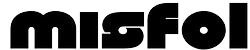Deactivating a private number on your phone typically involves disabling the caller ID feature that prevents your phone number from being displayed to the recipient when making calls. here’s a simple, step-by-step guide to help you deactivate or disable a private number feature on your phone:
-
iPhone Users (iOS):
- Open the “Settings” app on your iPhone.
- Scroll down and tap on “Phone.”
- Select “Show My Caller ID.”
- Toggle off the switch next to “Show My Caller ID” to disable it. Your phone number will now be displayed when making calls.
-
Android Users:
- Open the “Phone” or “Dialer” app on your Android device.
- Tap the three-dot menu icon or “More” option (depending on your device).
- Select “Settings” or “Call settings.”
- Look for the “Caller ID” or “Show my Caller ID” option.
- Choose “Network default” or “Show number” to display your caller ID.
-
Landline Phone Users:
- Dial *82 before the phone number you want to call to temporarily disable the private number feature for that call. This will allow your phone number to be displayed for that specific call only.
- To permanently deactivate the private number feature on a landline phone, you may need to contact your telephone service provider and request to have the caller ID feature activated for your phone line.
After the above steps and still showing as private?
If you’ve followed the steps above and your number still shows as “Private” or “Unknown” when you call someone, there might be another reason.
All you need to do is to check with your phone carrier
In some cases, your phone carrier might have set your number to appear as private. You’ll need to contact them directly and ask them to change this setting for you. It’s usually a quick call to customer service.
Special cases
Some special apps or services you’ve installed might also affect how your caller ID is displayed. Think about any apps you’ve recently downloaded that might have permission to modify your call settings and check their settings individually.
Additional tips
- Be patient: Sometimes, the changes take a little while to take effect. If your number still appears private right after changing the settings, wait a few minutes and try again.
- Restart your phone: If the setting doesn’t seem to be applied, turning your phone off and on again can help refresh your settings.
- Privacy considerations: Remember, once your number is no longer private, anyone you call will see your number. Make sure this is what you want before making the change.
Turning off the private number feature on your phone is pretty straightforward once you know where to look. Whether you use an iPhone or an Android, following the steps above should help you get your number to display properly on caller IDs.
And if all else fails, your phone carrier is just a call away to help sort out any lingering issues.
Note
Keep in mind that the steps may vary slightly depending on the make and model of your phone and your service provider. If you’re unsure how to deactivate the private number feature on your specific device, you can refer to the user manual or contact your service provider for assistance.